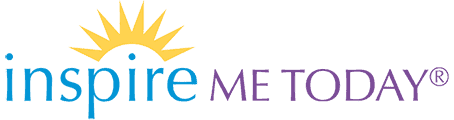Updated 09/02/2015
We’re so excited to share more inspirational content from you! Before you submit a new post, we ask that you read this posting guide all the way through.
If you have any questions, please email us at [email protected].
General Guidelines
You are welcome to include live links to your site or product in your blogger bio at no charge. (Please see Updating your password, bio and other information for details on how to do so.) However, we do not allow self-promotional live links to other sites or products in most post types, except for our Sponsored Posts. For details and current pricing information, please view our Sponsored Posts Program.
We require that you have a license to use each photo you submit. By posting a photo on InspireMeToday.com, you agree to abide by this requirement. Should a photo you submit be in violation of this policy and licensing fees be due, you hereby accept responsibility and agree to promptly reimburse InspireMeToday.com for any claim against us, due to your violation of this policy. To help you follow this policy, we are happy to recommend Pexels.com as an amazing resource that only contains high quality photos that are free to use without attribution.
Lastly, please note that we reserve the right to edit your post prior to publication, to remove objectionable, inaccurate, or inflammatory material and, if necessary, to suspend or revoke blogging privileges. We also require factual inaccuracies to be corrected or retracted within 24 hours of being alerted to the error.
Different Post Types and Guidelines
Brilliance Posts
We feature one “Brilliance” post a day, from that day’s featured Luminary. By submitting a new Brilliance, you are requesting to have a new feature. Please carefully craft your Brilliance to respond thoughtfully and honestly to the following prompt: If you had only 500 words of wisdom to leave to humanity, what have you learned in life that you’d want to share with others? What matters and what doesn’t?
Your Brilliance should be something powerful and personal that will make someone’s day easier, empower one to step forward, and perhaps even change a life. While it may touch on an experience, in total it focuses mainly on the lessons and wisdom learned — in around 500 words. The Desiderata is the perfect example of what we’re looking for in your Brilliance. We include it here for your review and reflection.
Note that this is not a blog post or article (see Blog Posts if that’s what you want to share). Your Brilliance should be written from the heart in a personal tone, specifically in response to our prompt. It should not include your bio, a sales pitch, or a long anecdotal story. Previously written “guest blog posts” are not appropriate for your Brilliance. We highly encourage you not to title your Brilliance until after you have written your response to our prompt. (For some suggestions on writing effective titles, please read this article.)
We serve a global and diverse community of many faiths, so we ask that you focus on the 90% we all agree on and make your inspiration be something that is beneficial to all, no matter which path they are walking. For more information on what we do not accept in the Brilliance essay, please see our FAQ.
If your Brilliance doesn’t follow these guidelines, we may publish it as a blog post instead or even reject your submission entirely.
Blog Posts
Blog posts are featured on our homepage, shared through our newsletter and social media, and accessible through our archives and search. You may share blog posts as frequently as you’d like.
Blog posts should be inspirational to the reader (not just informational or instructional); contain 400-1000 words; have an inspirational photo (not of you) added as the post’s featured image; and be your own work.
If a post has been previously published elsewhere, please change the title and the first sentence, as well as adapt the post as you see fit so that our diverse global audience will benefit from it. In other words, please make the takeaway universal! For some suggestions on writing effective titles, please read this article.
You are welcome to include live links to your site or product in your bio at no charge. However, we do not allow self-promotional live links to your sites or products in blog posts. If you are interested in sharing such links, please see our Sponsored Post Types.
Ask a Luminary Posts
Our Ask a Luminary service allows our community to submit questions and receive a publicly posted answer by one of our amazing Luminaries. If you are one of our experts, we’ll occasionally send you questions we receive from our community members in the area of your expertise. Your response should be between 125-300 words and, most importantly, should share the best advice that you can.
If you’d like to be one of our experts, please get in touch with Gail at [email protected]. We need experts on topics such as empowerment, love, relationships, business, entrepreneurship, health, parenting, and more.
Sponsored Posts
We offer two types of sponsored posts: sponsored blog posts and sponsored product posts. Each type of post has different length and style guidelines, so you may find that one type is better for you than the other. We encourage you to choose the type that works best for your promotional campaign. Please note that we require a disclosure notice at the end of all sponsored posts.
Sponsored Blog Posts. All sponsored blog posts should be inspirational in theme, provide value to the reader, contain 300-500 words, and include a relevant photo. In other words, a sponsored blog post is similar to a normal blog post, but you can do a soft-sell in addition. We have found that this type of post is effective for tele-seminars and other events.
Sponsored Product Posts. All sponsored product posts should include a description of the product and contain 100-150 words. In other words, a sponsored product post is similar to short promo copy for your product, so you should be sure to include a link to purchase your product! (You do not need to include a photo of the product, but you are welcome to do so.) We have found that this type of post is effective for books and other products, especially as part of a launch campaign.
For more details and current pricing information, please review our Sponsored Posts Program.
Logging In
Visit inspiremetoday.com/login and enter your username and password. In general, your username is your first name and last name (for example, “sallysmith”). You can also login using the email address you receive InspireMeToday.com notifications at. If you’ve lost your password, you can reset it at any time. If you have any problems, please contact our editor at [email protected].
Updating Your Password, Bio and Other Information
You can change your password, bio, and other user information at any time by clicking on the Profile tab in the navigation menu after logging in. To change your password, simply scroll down to the “New Password” section and type in your chosen password, then click Update Profile at the bottom of the page. You can also update other personal items on this page such as your bio, photo, website, or email address. Just look for the relevant field and update accordingly.
Posting
InspireMeToday.com is powered by WordPress, a very user friendly system that you may already be familiar with. Here are the basic instructions for creating a post.
- Log in to InspireMeToday.com.
- Hover over the Posts tab in the navigation menu.
- Click the Add New subtab that appears under Posts.
- Write your post.
- Type (or paste) in the blank areas for Title and Content. Your title should be around 5-6 words and highlight the listener takeaway if possible. (See this article for suggestions on how to write effective titles.)
- For new Blog Posts, please include a photo as the Featured Image. See Formatting Your Posts for more information on this process.
- Choose the category for your post by scrolling down to the Categories widget in the right sidebar and checking the box next to the name of the post type you are submitting. For example, if you are submitting a new 500 word Brilliance, you would choose the Brilliance category.
- Next, indicate 1-3 general topics that your post covers by scrolling down to the Post Tags widget in the right sidebar and typing in the topics you wish to add. Remember, these should be general, rather than specific phrases relevant only to you. You can get a sense of the tags allowed by viewing our Inspired Topics. In general, please use plural forms rather than singular (choices, not choice) and nouns rather than verbs (collaboration, not collaborate). For more details, see the next section.
- When you are ready, click Submit for Review. (You can always hit Save Draft if you want to come back to it later).
Your post will be reviewed by a member of the Inspire Me Today team, usually within two weeks, before being scheduled and published. You will receive notifications when your post is approved, scheduled and published. If you’d like to follow up on a post you have submitted, please contact our editor at [email protected].
Adding Tags (Topics)
In the Tags field of the Post Tags widget on the right sidebar, enter 1-3 relevant topics your posts. Topics help us promote your writing on the site.
Please indicate 1-3 general topics that your post covers by scrolling down to the Post Tags widget in the right sidebar and typing in the topics you wish to add. Remember, these should be general, rather than specific phrases relevant only to you. You can get a sense of the tags allowed by viewing our Inspired Topics. In general, please use capitalized plural forms rather than singular (Choices, not Choice) and nouns rather than verbs (Collaboration, not Collaborate). When in doubt, consider what would look best in the title of the tag’s page, which will read “Topic Archive: XXX”
This may be different from how you use tags on your own site. We have chosen to use tags as topical indicators for our community. It wouldn’t be helpful to click on the tag of a book title, because there’d only be one or two posts on that topic. But it probably would be helpful for them to click on the tag Ambition, because they’ll be able to find all sorts of things. You can get a sense of the tags allowed by viewing our Inspired Topics.
Please do not add your name, the name of your books or services, or the name of the Category your post is located in as tags.
Adding Photos to Your Posts
As mentioned in our General Guidelines, we require that you have a license to use each photo. Pexels.com is an amazing resource that only contains photos that are fully licensed to use for free and without attribution.
Many photos are also available through a Creative Commons license by simply attributing the photo to its creator. Because of this, we suggest that you search Flickr, Google Images, or Creative Commons for your image. For searches on Flickr and Google Images, you will need to specify that you are looking for an image with a specific type of license on the Advanced Search page. Be sure to examine the details of the license of the photo you wish to use to determine what you must do to use it. If your photo requires attribution, we suggest the following: write “Photo Credit: Josh Smith” at the end of your post and link the name to the photo in question.
Adding Images
Images can be any standard format (.jpg, .png, etc.). To add your image:
- Save the image to your desktop.
- Open your post in the Inspire Me Today.com backend.
- Find the Featured Image widget in the right sidebar and click on the link that says “Set Featured Image”.
- A new window will appear. Click “Upload Files” just underneath the window’s title, then “Select Files.”
- Select the image you have just saved to your desktop and click “Open”
- The photo will load automatically. When it’s done, information about the photo will appear.
- Edit the Title (If it’s not your own photo, be sure to include the creator’s name if you use a photo under a Creative Commons license.)
- Click “None” for Link Url.
- To use the photo as the post’s thumbnail, click Set as Featured Image, which will save your changes and close the window.
Promoting Your Posts
Social Media
We encourage all our Inspirational Luminaries to promote InspireMeToday.com in general and their own pieces in particular. A few ways to promote pieces are:
Email lists
Send a short note with a link to your post to any lists you’re on — whether social organizations, extracurricular groups, or even just your typical family/friends list. Encourage them to comment and please respond to your readers’ comments!
Our experience shows that often the more comments a post attracts, the better it does in generating clicks and even more comments. Create a community around your post, and help it grow by starting with your own personal community. Encourage your friends to share it as well.
Share your post via Facebook! Facebook makes it especially easy to share links through what they call “Posted Items.” Visit facebook.com/posted.php and paste your link into the box in the left sidebar titled Share a Link.
A new page will open up allowing you to choose a thumbnail (such as your photo!) and add a comment. Then just click Share Link. Options above the comment field will allow you to choose where to share it (such as your own wall) and whom to share it with (such as just your Friends or Everyone).
Tweet the link to your post!
Formatting Your Posts
Please help us get your posts published faster by formatting your post according to the following guidelines.
Formatting Your Title
Example: This Is a Sample Title for Inspire Me Today
As shown above, please capitalize the first letter of every word, except for articles and prepositions three letters or less (so “From” is capitalized, but “for” is not; “Is” always gets capitalized)
Clear, descriptive titles work better than cute or punny ones. What would you enter into Google if you were trying to find this article? That’s usually the best way to start your title. For some suggestions on writing effective titles, please read this article.
Using Bold/Italics Formatting
To apply any of these formatting options to words or segments of text, simply highlight the text you want to format, and click the “B” or “I” buttons above the entry box, which will wrap the proper code around the selected text and make it appear formatted as chosen when the post is published onto the site.
Embedding Videos
To embed a YouTube video, just copy the link to the video on YouTube. Once you’ve copied the link, just click on the little Youtube button above the Content field, paste the link into the URL field that pops up and click Okay. You must use the full length URL for this to work – don’t use the shortened http://youtu.be/ links!
Adding Hyperlinks
Any time you reference an article or a website, readers always appreciate when you hyperlink it (make it clickable to the relevant page). To hyperlink text, follow these steps:
- Find the URL (web address, i.e. “http://www.webaddresshere.com”) you want, and copy it so it’s stored, as you’ll paste it in a couple steps
- In the entry body where you post, highlight the segment of text or word you want to be clickable
- Click the chain-link shaped button above the Content field which will make a small window appear
- Paste the full web address (http:// and everything) that you copied in step 1 into the URL field of that window and check the box next to “Open link in a new window/tab”
- Click “Add Link”
Quoting: Short vs. Long Quotes/Excerpts
It is standard writing practice to “blockquote” excerpted long (three lines or more) passages of text or dialogue in your posts — it makes it easy for the reader to differentiate between others’ voices and yours, and it makes reading easier on the eyes by breaking up the text.
To blockquote:
- Highlight the portion of text that is quoted
- Click the button with the ” quotation mark on it, right above the text box
For short quotations, simply put quotation marks around the quoted material. Be sure to cite your source for any quotations, short or long!
Using Italics vs. Quotes for Titles
Please italicize:
- book titles
- movie titles
- newspaper titles (after “the”)
- magazine titles
- television show names
- play titles
- names of songs
Please put in quotes:
- book chapters
- newspaper articles
- magazine articles
- tv episodes
- poems